Top 5 Reasons to Love Windows 11: Features, Release Date, Price, Specifications
Windows 11 will be released soon. Here’s all you need to know about Microsoft’s major upgrade, Windows 11 features, release date, price, how to download, and other details.
What are the new features in Windows 11?
Here are a few of Windows 11’s most notable new features:

- A new UI is more like Mac User Interface. The Start menu and Taskbar are centered in Windows 11, which has a clean appearance with rounded corners, pastel colors, and a centered Start menu.
- Android apps that are integrated. Android apps will be available in Windows 11 via the Amazon App store. They will be installable from the new Microsoft Store. (You could get Android apps on Windows 10 in various ways before, including if you had a Samsung Galaxy phone, but this will make it native.)
- Widgets. While widgets have been around for a while (remember desktop gadgets on Windows Vista?), you can now access them directly from the Taskbar and customize them to show whatever you want.
- Integration with Microsoft Teams. Teams will get a makeover and be integrated right into the Windows 11 Taskbar, making it easier to use (and more similar to Apple’s FaceTime). Teams will be available on Windows, Mac, Android, and iOS.
- Xbox technology improves games. To better gaming on your Windows PC, Windows 11 will include features similar to those present in Xbox consoles, such as Auto HDR and Direct Storage.
- Better support for virtual desktops. Windows 11 will allow users to set up virtual desktops in a manner more akin to Mac OS, allowing you to switch between several desktops for personal, work, education, or gaming purposes.
- Better multitasking and a smoother transition from monitor to the laptop. Snap Groups and Snap Layouts are new features in the new OS, which are groups of apps you’re using simultaneously that sit in the Taskbar and can show up or be dismissed at the same time for simpler job switching. They also make it easier to plug and unplug from a display without losing track of where your open windows are.
[INSERT_ELEMENTOR id=”13371″]
How do I check windows 11 is compatible with my computer?
- Visit Microsoft’s website for a list of prerequisites to discover if your current Windows 10 PC qualifies for the free upgrade to Windows 11.
- Microsoft originally advised users to use the PC Health Check software to see if their PCs were compatible. However, several users complained that it didn’t provide enough information about why a device wasn’t compatible. Microsoft announced in a blog post on June 28 that it was “temporarily deleting the program” to remedy the problem but that it would be back before the fall Windows 11 release. (When it does come back, we’ll have detailed instructions on how to utilize the PC Health Check app and what information it will provide.) Meanwhile, here’s how to test certain hardware compatibility with Windows 11 without using the tool.)
- If you purchase a new computer between now and the general release, you will be eligible for the free upgrade.
Microsoft Windows 11 Release Date?
When Windows 11 becomes available, how do I get it?
- When Windows 11 is released to the public, you’ll be able to download it, in the same manner you would like any other new Windows version.
- The majority of people will go to Settings > Update & Security > Windows Update and check for updates. You’ll see a Feature update to Windows 11 if it’s available.
- Install by clicking the Download button. (For further information on how to get Windows 11, see this page.) If you haven’t yet upgraded to Windows 10, you may be able to get a free copy of the operating system — here’s how.)

What’s the Windows 11 Pricing in UK?
Is Windows 11 going to be free to download?
- If you’ve already installed Windows 10, Windows 11 will show as a free upgrade.
- Check out everything we wanted in Windows 11 but didn’t get, everything you need to know about the latest Windows May 10, 2021 update, the coolest Windows 10 hidden features we’ve discovered, and six simple security improvements every Windows 10 user should do.
How to utilize the new Android apps with Windows 11
- What it is: Android apps will be natively embedded into Windows 11 via the new Microsoft Store, which has been a long time coming for Windows users. Although you could use Android apps on your Windows 10 PC in some situations (for example, if you have a Samsung Galaxy phone), Windows 11 is the first time you’ll be able to download them directly to your computer. (To learn everything there is to know about Android apps on Windows 11, go here.)
- How you’ll use it: Android apps will be available in the new Microsoft Store, accessible through Amazon’s Appstore. That means you’ll have to download the Amazon Appstore to access the almost 500,000 apps it offers, including Disney Plus, TikTok, Netflix, Pinterest, Uber, and more. You won’t be able to use every Android app in the Google Play Store, though.
- You’ll need to download the Amazon Appstore and sign in or establish an Amazon account to get started. Then, just like on any other platform, you’ll be able to search for free or premium apps. Android apps will be incorporated into the Start bar and will have their windows on the Taskbar.
Microsoft is Introducing Windows 11
Widgets
- What it is: Widgets are an AI-powered customized feed that slides out to offer you information such as news, weather, a glance at your calendar and to-do list, and recent images in Windows 11. Widgets are comparable to the news and interests feature that was introduced in a recent Windows 10 update.
- How to use it: A Widgets button may be found on the newly redesigned Taskbar. When you click or press it, a panel will appear on the left side of your screen with a succession of widgets that provide you with the information you need at a glance. It can also be expanded to fill the entire screen.
Microsoft “Teams” is a collaboration tool developed by Microsoft.
- What it is: Microsoft’s video chat platform Teams will be integrated directly into Windows 11, making it easier to use daily. On Teams, you may connect with people on Windows, Android, Mac, or iOS.
- Teams will now display in the Taskbar, which you can use. To use the Chat tool, go to the Teams icon and select whether you want to message, text, voice, or video call one of your contacts. Choose who you wish to contact by clicking Meet or Chat. Alternatively, click the button at the bottom of the Chat screen to open the full version of Microsoft Teams.
Desktops
- What it is: Windows 11 will make it easier to create separate virtual desktops for different aspects of your life and personalize them with different backgrounds, allowing you to build a desktop for personal usage, work, school, gaming, or anything else, and switch between them quickly. This is comparable to the virtual desktop functionality in Mac OS X.
- How you’ll use it: We don’t have a lot of details on how to set up the new desktops yet, but based on Microsoft’s demo, it appears that once you do, you’ll be able to scroll to the bottom of your screen and see a window pop up with all of the different desktops you’ve created, allowing you to switch between them with a single click.
Layouts in a Snap
- What it is: When you have a lot of open windows, Windows 11 will let you arrange them on the screen in different layouts, and it will save all of those layouts.
- You’ll see a square-shaped button in the top right corner when you open a window, between the X and the minimize button. This is how you’ll use it. Click that to see various layout possibilities for that window, and then select the layout and position within the layout where you want that window to appear.
Groups in a Snap
- What it is: Snap Groups are a collection of open windows that you saved in Snap Layouts and can now call up from the Taskbar to shrink or maximize them as a group.
- What you’ll do with it: Hover your cursor over your browser in the Taskbar (it’s unclear if you have to be using Microsoft Edge, as Microsoft did in its video). The many groups of sites and apps you created will appear. To reopen the entire group, click the one you want.
- More information on how Windows 11’s desktop widgets and layouts function, as well as when Windows 11 is expected to be released, can be found here.
Windows 11 System Requirements
| Type | Details |
| Processor | 1 GHz or faster with +2 cores on a compatible 64-bit processor or SoC |
| RAM | 4GB |
| Storage | Minimum 64 GB or bigger storage |
| Graphics card | Must be compatible with DirectX 12 or later with WDDM 2.0 driver |
| Internet & Microsoft A/c | Windows 11 Home edition requires internet connectivity and a Microsoft account to complete device setup on first use. Switching a device out of Windows 11 Home in S mode also requires internet connectivity. Learn more about S mode here. For all Windows 11 editions, internet access is required to perform updates and to download and take advantage of some features. A Microsoft account is required for some features. |
Windows 11 Screenshots
Video Tutorial: How to Download and Install Windows 11 Official
Final Verdict
Upgrading to Windows 11 is a great option and Microsoft has added plenty of amazing features to the upcoming Windows 11. It sounds good, but upgrading without technical knowledge may result in data loss, to minimize your risks our premium subscription plans may help you to assist and restore your data.
Quick links: Windows Defender not working/ Norton VPN not working/ Norton Refund / McAfee Refund / Norton.com/setup / McAfee.com/activate / Windows Blue Screen Error /
[INSERT_ELEMENTOR id=”11874″]