-
Go to shop
No products in the cart.
How to Remove McAfee SiteAdvisor from PC, Browsers & Mac
McAfee suite is used for computer security and safety purpose and can be used for home, business and school usage. The McAfee internet security suite is bundled with a site advisor safety application. This Site Advisor is a website safety tool that gives you protection while surfing the internet. This tool will give you alerts against unsafe websites and is compatible with Microsoft Internet Explorer, Mozilla Firefox web browsers. Some users may face problems like slowing down of browsing speed.
Sometimes you may need to disable the McAfee SiteAdvisor, however, users may experience difficulties in disabling this tool. Don’t worry in this article we will guide you on how to disable this tool or remove this tool from your computer.
How to remove McAfee SiteAdvisor from your computer?
If you want to remove SiteAdvisor from your machine, you need to uninstall the McAfee setup program or delete the search engines added to your browsers by SiteAdvisor.
[INSERT_ELEMENTOR id=”13371″]Steps: Uninstall McAfee SiteAdvisor from PC and Browser
Below are a few steps to remove the McAfee SiteAdvisor tool from your machine:
- Go to control panel and programs and features option
- Select the option to uninstall a program
- Choose the name of McAfee security application program installed on your machine, sometimes if you have downloaded a free stand-alone version of SiteAdvisor then select McAfee SiteAdvisor option
- Hit on the Uninstall / Change option on the top
- After remove or uninstall of SiteAdvisor, McAfee prompts for the restart of your computer
- You need to restart your browser and remove SiteAdvisor extensions and disable the search engines installed by the application
Remove McAfee SiteAdvisor From Chrome
- Click on 3 dots right side upper corner of your chrome
- Go to “More tools” and click on “Extensions“
- Find the extension “SiteAdvisor” / WebAdvisor /McAfee SiteAdvisor Enterprise
- Click on “Remove” button under the extension
- Restart your PC/Browser
Steps: Uninstall McAfee SiteAdvisor from Mozilla Firefox
- Click on bars (Menu icon) on right side and click on “Add-ons” or simply press Ctrl+Shift+A (shortcut for add-ons)
- Go to “Extensions” to get the list of installed extensions
- Find SiteAdvisor / WebAdvisor add-on, Click on Disable button
Remove McAfee WebAdvisor from Internet Explorer
- Open Internet Explorer
- Click on gear icon right side of the browser
- Click on “Manage Add-ons“
- Find “Toolbars and Extensions” available add-ons will be listed on right side
- Choose the extension McAfee SiteAdvisor / McAfee WebAdvisor / SiteAdvisor Enterprises and click on Disable button.

Remove McAfee SiteAdvisor from Mac OS
- Go to application folder
- Double click the McAfee SiteAdvisor / WebAdvisor / SiteAdvisor Enterprises Uninstaller
- Click Continue and type your administrator password and press OK and Finish.
- Delete the empty folder of SiteAdvisor by right-click and Move to Trash.
How to remove McAfee SiteAdvisor from Safari?
- Open the “Safari” and go to “Preferences”
- Find the “Extensions” tab
- Click on Extension “McAfee SiteAdvisor / McAfee WebAdvisor or McAfee SiteAdvisor Enterprises (whichever you wish to remove) and click on Uninstall.
- Confirm the action by pressing again Uninstall
- That’s all, done
Uninstall Manually
- Quit the “Safari” browser
- From the Finder Press “Command+Shift+G” or just access from “GO” menu and enter the following path
~/Library/Safari/Extensions/- You’ll be landed in Safari Extension folder, Delete the “SiteAdvisor” folder
Still not able to get rid of WebAdvisor? Call ☏ +44 800 048 7408
Now your browser is free from McAfee SiteAdvisor safety tools. For McAfee UK support call us.
[INSERT_ELEMENTOR id=”11874″]