How do I downgrade my Dropbox Account?
How do I downgrade my Dropbox Account?
Can I downgrade my Dropbox account to a free account, and how do I proceed to that?
Cancelling or downgrading a Dropbox subscription
Once you have made payment for an individual Dropbox subscription, you can also cancel the same at any time you wish to. Once you wish to cancel, your subscription will be automatically downgraded to a free Dropbox Basic plan at the end of your current billing cycle.
Note: Downgrading your Dropbox plan to Basic and deleting your Dropbox account are two separate things.
- If you’re subscribed to a Dropbox Family plan, learn how to cancel a Family plan.
- If you’re subscribed to a Dropbox Business plan, learn how to downgrade a Business plan to a Basic plan.
- If you’re currently on a trial of Dropbox Plus or Professional, learn how to cancel your trial.
Cancel an individual Dropbox plan
To cancel your Dropbox subscription:
- Sign in to dropbox.com.
- Click your avatar (profile picture or initials) in the top-right corner.
- Click Settings.
- Click Plan.
- Click Cancel plan at the bottom of the page.
- If you don’t see Cancel plan, you may have purchased Dropbox on your mobile device. If so, you’ll need to cancel your plan from the app store on your device.
- Select a reason for canceling.
- Click Continue canceling. You’ll receive an email confirmation that your subscription has been canceled.
Check that your downgrade has been processed
If you downgrade at dropbox.com, you’ll receive an email confirmation with the subject line “Dropbox Plan will not renew” from [email protected].
If you downgrade through the mobile app, an email will be sent from your provider. In case you don’t receive the email, you can contact their support team.
To confirm your downgrade on dropbox.com, go to the Billing tab in your account settings and click Change next to Billing period. You should see a notification titled “Plan downgrade scheduled.”
What to know about Dropbox downgrading account?
When you cancel a paid Dropbox plan, the change may not be immediately reflected on your Dropbox account. You’ll be downgraded to Basic at the end of your current billing cycle (monthly or yearly) and you won’t be charged again.
When you downgrade to a Basic account, you won’t lose access to any of your files and folders stored in Dropbox. However, you’ll be limited to 2 GB of storage space. If you exceed the storage quota of your Basic account, Dropbox will stop syncing files to your devices.
Solve issues with downgrading
What to know first
Deleting the Dropbox app from your computer or phone doesn’t cancel your Dropbox plan or delete your Dropbox account.
Letting the credit card, you were using to pay for Dropbox expire doesn’t cancel your Dropbox plan or necessarily stop you from getting charged. Your bank could have automatically transferred payments to your new card. We recommend contacting your bank.
Check your billing dates
You can view your past and future billing dates on the billing page of your account settings at dropbox.com/account/billing.
Find your Dropbox account email
If you have a Dropbox charge on your billing statement, but you don’t remember which email account you signed up with, you can look the charge up using this transaction ID tool.
Learn more about looking up Dropbox credit card charges.
Check your current Dropbox plan
If you’re not sure what type of account you have right now, sign in to Dropbox and go to https://www.dropbox.com/account/plan.
Refunds and support
If you have an issue with your account or think there’s been a billing error, please check your support options for more help.