-
Go to shop
No products in the cart.
How to Block E-mails on Hotmail?
An average person spends 2.8 minutes per day, reading and deleting spam messages. It has been proven by the National Technology Readiness Survey and Maryland’s Business School, which comes up to a total of 17 days per year. 17 days, that can be well spent with family or friends, which are wasted in reading and deleting spam messages.
One can very well ignore such messages, but it means an inbox full of unimportant messages and missing important messages. To prevent the same, here’s how to block emails on Hotmail successfully.
Manually blocking emails on Hotmail
In order to prevent spam and junk e-mails, every email service provider has various mechanisms like spam filters, etc. To prevent the spread of spam messages. Below are 3 ways to do so: –
[INSERT_ELEMENTOR id=”13371″]- Blocking a specific email address
- Using filters
- Blocking all emails unknown to you
Blocking a Specific Email Address on Hotmail
If a particular sender is continuously messaging you with unwanted content, it is best to block such senders. You can do so by following the below steps:
- Go to your Inbox
- Click the gear icon at the upper-right side of the page
- Select More mail settings
- Under Preventing junk email, click Safe and blocked senders
- Select Blocked senders
- Enter the email address or a domain in the box labeled Blocked email address or domain
- Click on Add to list
Get assistance with Norton setup or Activate McAfee.
How To Block an Email on Hotmail by Creating a Filtering Rule?
You can create your own filters to not receive messages with certain keywords that you identify as spam, for example, lottery, winner, buy now, lucky, etc. This enables you to create your personalized spam filter wherein any message with your chosen words in their subject line will be directly marked as spam. Here’s how to do so:
- Log on using your name and password
- Click the gear icon in the upper-right corner
- Opt for More mail settings
- Select Rules for sorting new messages under the Customizing Hotmail section
- Click on New
- Go to Which messages do you want this rule to apply to
- Choose Subject in the first drop-down menu
- Select Contains in the second drop-down menu
- Type the word you would like to block in the third field
- Click on Delete these messages under What action do you want to apply
- Hit Save
Blocking Hotmail Messages from All Unknown Email Addresses
If you wish to mark all messages that come from unknown senders as spam, it can be done. It will enable you to make a specific sender list, wherein any other message from unknown sources will go directly to your spam folder. Here’s how to do it:
- Login to your account
- Click the gear icon in the upper-right corner
- Select More mail settings
- Click the Filters and Reporting option under Preventing junk email
- Hit Exclusive
- Choose Safe Senders
- Type in the email addresses you want to add as safe, pressing Enter after typing each one
- Click on Save at the top of the window
However, when you do this, you should also occasionally check your junk email folder to ensure that important messages haven’t been sent there by mistake
- What You Should Do
- You want to block all unknown senders
- Create a Safe Sender List
- You want to avoid emails from a specific person
- Use the Blocked Address list
- You want to stop spam
- Create the Filtering Rule
How to Unsubscribe from Emails on Hotmail?
You can also, unsubscribe from specific mailing lists as on other email service providers. There’s an easy way to do the same, as follows:
- Log into your Hotmail account
- Navigate to Settings
- Select Mail
- Click on Subscriptions
Hit Unsubscribe next to the email from the sender you no longer wish to receive emails from
Hotmail will also do its best to assist you, it will make a list of all your active email subscriptions so that you can make a quick and informed decision. Depending on how many mailing lists you’re subscribed to, this can take a lot of time. There’s also the fact that this option cannot help you deal with unsolicited emails—sent by people you haven’t shared your email address with.
How do I get Here?
You’re here because you might be searching for- How To Block Emails On Hotmail, How To Block Emails On Hotmail Iphone, How To Block Emails On Hotmail On Ipad, How To Stop Unwanted Emails On My Hotmail Account, How To Stop Receiving Unwanted Emails On Hotmail, How To Block Emails On Hotmail Windows 10, How To Block Emails On Hotmail Android Phone, How To Block Emails On Hotmail Mobile, How To Block Junk Mail On Hotmail On Iphone, How To Block Unwanted Emails On Hotmail On Iphone.
[INSERT_ELEMENTOR id=”11874″]No related posts.