-
Go to shop
No products in the cart.
How to Forcefully Uninstall McAfee when the Removal Tool Doesn’t Work?
McAfee gives the best solution among the other options available in the market. Also one of McAfee’s diverse features is that it is quite different from the options available in the rat race. You must be wanted to know that what makes McAfee different from any other software is that it doesn’t let common computer errors, bugs, to create havoc and protects you from file loss, malware, hardware failure, or any other losses as well and optimize your PC for maximum performance. Follow the below steps to resolve PC issues and remove viruses easily from your PC:
Suppose your McAfee Antivirus license has just expired and you tried to remove the software from your computer to continue with your work but some strange error messages prevent you from completing the procedure correctly? Then what will you think about it at that time? Hold on do not panic, and read the below guide which can help you solve your PC problem in no time.
How to forcefully Remove McAfee Antivirus if Removal Tool isn’t working?
[INSERT_ELEMENTOR id=”13371″]
The developers of McAfee, have released a small uninstallation utility for its users which allows you to delete all traces of the antivirus from the computer even when the standard removal procedure fails at certain times. It weighs just 8MB, and is free and very simple to use!
The whole process can be used in the classic McAfee AntiVirusPlus but also in the McAfee Family Protection, McAfee Internet Security, McAfee Total Protection, and McAfee LiveSafe suites.
What if you Can’t uninstall McAfee? Try these solutions
- Uninstall McAfee (standard procedure)
- Uninstall McAfee using the removal tool
- Uninstall McAfee apps from smartphones and tablets
1. How to Uninstall McAfee (standard procedure) from your PC
- All you need to do is remove McAfee LiveSafe / Internet Security and McAfee WebAdvisor from your PC. Importantly the first one is the actual antivirus, and the second is an extension for the browser which allows you to know the reputation of the websites that you visit.
- After you perform the above step then click on the Windows Start button (the flag located in the lower-left corner of the screen).
- Then select Control Panel on your PC.
- And click on the Uninstall a program which will suddenly appear after your above step in the window that opens before you.
If you use a PC equipped with Windows 10, you can reach the same screen by clicking the Start button, selecting the gear icon from the menu that appears, and then clicking on the Apps item in the Settings app.
Remove McAfee LiveSafe/ Internet Security from Windows PC
- Select the icon for McAfee LiveSafe, McAfee Internet Security, or the version of the antivirus which you have installed on your PC and press the Uninstall / Change button located at the top (on Windows 7 and Windows 8.x) or under the application icon (on Windows 10).
- A window will open before you which opens, click on the Yes button.
- Put the checkmark next to the entries McAfee LiveSafe (or McAfee Internet Security) and Remove all files of this program.
- Then press the Remove, Remove, Close, and No, thanks buttons to complete the process of removing McAfee.
Additionally, it’s also advised to remove SiteAdvisor software also by following the mentioned steps.
Once you are done with the operation it is compulsory to restart your computer for all changes to take effect and complete the removal of McAfee and all of its remaining components.
2. Uninstall McAfee using the removal tool
If you did not find McAfee LiveSafe, McAfee Internet Security, or Site Advisor on the list of programs installed on your computer, do not worry, you can easily uninstall McAfee using the removal utility that you can download from the antivirus site.
Download the McAfee Removal Tool.
- Once your download is complete, double-click the downloaded file then click the Yes button and press Next.
- And accept the conditions of use.
- Complete the procedure of removing McAfee Antivirus by clicking on Next, while typing the verification code which is appeared on the desktop and press Next.
- After some time, wait for a few minutes for all the components of McAfee to be detected and removed from your PC. Then click on the Close and Restart buttons to restart the PC (essential to complete the uninstallation of McAfee) in your system.
How to Remove PC Errors
First, run a PC Scan with McAfee’s Repair Tool to find errors that are causing security problems and slowdowns. Once your scan is complete, the repair process will itself replace the damaged files with fresh Windows files and components.
Note: if you removed McAfee with the removal utility as the standard procedure was not successful, remember to deactivate the antivirus license (if necessary) by visiting McAfee’s website and log in with your account information and clicking the Disable button for your computer.
Also, it’s advised to use the removal utility as soon as you downloaded it. The software is constantly updated and if you don’t have the latest version, it might not work properly.
3. Uninstall McAfee apps from your smartphones and tablets easily
The latest versions of McAfee suites also include apps for smartphones and tablets. If you want to remove these, here is a brief explanation of how to do it.
How to uninstall McAfee on your android phone by following simple steps:
- First select the icon of the app from the drawer.
- Then carefully put your finger on it and hold it by pressing for a couple of seconds and drag the icon to the trashcan icon that appears in the upper right corner of the drawer.
- Finally Select OK when the warning appears on the screen and yes you’re done.
Also, to get the same result you can go to the Settings menu> Android app and then select the McAfee and press the Uninstall button on the screen that opens before you.
Hope this guide helps you and saves you from the last moment difficulty. For any queries feel free to comment on the below section, you can also call us on the below numbers.
Quick links: McAfee Refund / McAfee Error 1336 / McAfee.com/activate / McAfee Login /
[INSERT_ELEMENTOR id=”11874″]