-
Go to shop
No products in the cart.
How To Download Netflix On Your Laptop?
Netflix is a leading video streaming platform available to global users that has multiple exciting shows and movies to offer to the users. It has gained a lot of popularity and people also prefer subscribing to the OTT platforms over DTH or TV cable services as they give you access to award-winning shows and flicks, a pure source of entertainment that has become a hit among people all around the world.
If you have a Netflix account and wish to access it with your laptop so that you can enjoy unlimited, uninterrupted fun from anywhere then do not worry as it can be done in a few simple steps.
Step 1: Create A Netflix Account
The first and foremost thing to do is to sign up for a Netflix account if you do not have one already. You can start with signing up for a 30-day free trial period for which it is important you to provide details of your email address, contact details, and credit card information. Those who are interested only in the streaming services, but do not want to take benefits of the Blu-ray or DVD services then all you have to pay as per the current prices is $9 and $16 for a month. The price depends on the total number of screens and the quality of the resolution you are choosing.
[INSERT_ELEMENTOR id=”13371″]
Read also: How do I get a refund from Netflix?
Different plans are available as per the streaming quality of the content and the number of people who can access the services at the same time through different devices. The number of devices also plays a huge role when it comes to downloading your favorite TV shows or movies for watching offline. A standard plan is useful if two individuals want to download the same movie or show to enjoy it later as it allows them to save it and then watch on the offline mode.
Step 2: Downloading The Netflix App
Usually, when it comes to accessing Netflix through a computer system or a laptop, the easiest way is to simply open your web browser and then sign in to your Netflix account by entering the login credentials.
However, that way you can not download the content to enjoy when you are offline. In this case, all you need to do is downloading the official Netflix app on your device to enjoy seamless entertainment. The app is available for Windows computer devices that run on version 8 or higher.
You can just go to the Windows app store and install the app free of cost. Once it is installed, you can just log in to your Netflix account and access the paid services that you are subscribed to. To download the app, you need to follow the below mentioned steps.
Steps to Download Netflix Application on Windows Laptop/PC
- Go to the “Start” menu and then choose “store” from the options.
- Go to the upper end of the screen and then bring up the “Charms Bar” available there.
- Then, go to the “Search” from the options.
- In the search box simply type in “Netflix” and then click on “Enter”.
- In the search results, you have to choose the option “Netflix”.
- Then, click on the option to “Install” to begin the installation of the Netflix app on your device. In case you are asked to “Sign in” you need to log in through your Microsoft details.
- Then simply return to the “Start” menu.
- Next, choose the “Netflix” app.
- Once you select the app, choose the option to “Sign in”. Those who are not a member of Netflix can sign up and create their account first.
- Here, you have to type in your Netflix email ID and password.
- Next, you have to choose to sign in which then allows you to browse and go through all the TV shows and movies available on the Netflix app.
How to Download Netflix on Mac
If you are a Mac user, you can simply look for the Netflix app in the Apple Store on your device and then proceed with installing it. Or, you can also use Netflix via internet browsers such as Mozilla Firefox, Google Chrome, Opera, etc.
Those who download and install the app in their Windows based computer system, it is crucial for them to make sure that the app is up to date to its latest version available. To do that, you simply have to follow the steps we have shared below:
- Go to the “Start” menu on your laptop.
- Select the “Netflix” app icon by clicking on it.
- Next click on the option for “Downloads” or “Updates”.
In case any update is available at the time you are checking the updating will begin automatically on your device.
Download Netflix App on Windows 10
Download Netflix App on Mac
Step 3: Choose the Quality Preferences
Now you have to set the quality preferences in your Netflix. To proceed with that, simply follow these steps:
- On the left end of the program screen on your computer, you can locate the “Menu” icon, click on it.
- Next, you have to maneuver to the “App” settings.
- Then, under the downloads segment, you can spot the “Video Quality” in the options. Make sure to click on it.
- Finally, you have to select from the two choices available, which are, “Standard” and “High”.
Now it is important to note what kind of plan you are subscribed to. If a user has only paid for the basic plan the movies and shows will then be downloaded in SD quality. Those who have selected the higher level of service plan then you can choose from the different quality types while downloading the content. Also, if you are someone who is comfortable in watching videos of lower quality or your broadband connection is something that limits you while choosing the quality them you can select the Standard Definition. Else, you can go for the High Definition that ensures a better resolution quality and more defined playback.
Standard Definition is also a better solution when you are in a hurry and want the content to get downloaded quickly as the file size is comparatively smaller. However, this type of video quality may appear pixelated on a larger screen and will lead to a low-quality experience.

Step 4: Look for the Movie That You Want To Download
On Netflix, the streaming rights are there which does not allow the users to download all of its content, yet you can enjoy most of it. If you want to see the download-able content available on the app you can easily, do it by clicking on the Menu tab located on the upper left end of the screen and then choose the option “Available for Download”. If there is a download icon available next to the TV show or movie, it can be downloaded.
There are times when a user is unable to download a show or movie available for download. This happens when another user who has access to your plan has it saved offline in their device in a single screen service plan Another reason could be the storage space available in your laptop or computer.
Step 5: Saving the Content to Enjoy Later
If you want to start saving the content you have to select the “download” tab. This will begin downloading the content in the quality that you have selected in the user settings of your Netflix account. The total time of the download depends on the quality that you have set and the speed of the internet connection.
One important thing to note is that the content needs to be saved in the same storage drive where your Netflix app is already stored.
Step 6: Enjoy Watching in the Offline Mode
Netflix gives its users the benefit of watching their favorite TV shows and movies on their laptops and computer systems even when they are offline by accessing the offline viewing option in the app. You can just download the content and then enjoy watching it by visiting the “My Downloads” segment in the app.
To ensure there is enough space within the app you can also choose to delete the downloaded show or movie after watching it. Also, if the content is removed from streaming on the Netflix app itself, it will then be removed automatically from the downloads.
Why Download Netflix On Your Laptop?
Netflix offers a wide array of interesting, highly rated shows and flicks that the laptop and computer users enjoy through both, online and offline modes. This makes it a better option to experience flawless services even when your internet is down or you are all set to go on a trip and do not want to miss out on your treasured shows.
It also gives the users an enhanced experience with the viewing option on a bigger screen and amazing sound as compared to smartphones. The abundance of engaging and exciting content means you never run out of entertainment! So, subscribe to the Netflix app for an unlimited dose of fun and never miss out on your favorite shows.
Helpful links: Cancel Disney Plus Account/Cancel Hulu Subscription/Cancel Norton Account/
[INSERT_ELEMENTOR id=”11874″]